À propos
Qu'est ce que Resaclick ?
Resaclick est un logiciel de réservation et de prise de rendez-vous conçue pour offrir à vos clients ou patients une expérience de prise de rendez-vous simple et efficace.
Resaclick vous aide à optimiser votre organisation, à éviter les retards et les rendez-vous manqués, et à mieux répondre aux besoins de votre clientèle.
Resaclick est-il gratuit ?
Essayez gratuitement toutes les fonctionnalités de Resaclick pendant 14 jours. Cette période inclut jusqu'à 40 réservations gratuites.
Au-delà de ce quota, choisissez parmi nos formules adaptées à vos besoins :
Au-delà de ce quota, choisissez parmi nos formules adaptées à vos besoins :
- Offres limitées : de 9,90 € à 14,90 € selon le volume de réservations.
- Offre illimitée : 27,50 € par mois.
- Offre illimitée sans engagement : 29,90 € par mois.
Quelles sont les fonctionnalités de Resaclick ?
Lors de la création de votre compte professionnel, Resaclick met à votre disposition tous les outils essentiels à votre activité.
Agenda professionnel
✓ Ajoutez des créneaux hebdomadaires.
✓ Ajoutez des créneaux à des dates précises.
✓ Insérez et supprimez des créneaux.
✓ Personnalisez les services associés à un créneau.
✓ Personnalisez le nombre de réservations maximum pour un créneau.
✓ Remplissez automatiquement les informations clients/patients lors de la saisie d'une réservation.
✓ Synchronisez avec Google Agenda toutes vos réservations et annulations.
Page Resaclick
✓ Disposez d'une adresse personnalisable (Resaclick.net/maPage).
✓ Activez ou désactivez votre page Resaclick selon vos besoins.
✓ Partagez en un clic l'adresse de votre page Resaclick sur les réseaux sociaux.
✓ Permettez à clients/patients de prendre rendez-vous sur ordinateur ou smartphone.
✓ Intégrez un widget de réservation sur votre site internet.
✓ Personnalisez votre formulaire de réservation.
✓ Définissez librement vos services, leurs prix et leurs durées associées.
✓ Indiquez votre adresse et information de contact.
Paiements en ligne
✓ Demandez un paiement lors d'une réservation.
✓ Effectuez des remboursements.
✓ Consultez l'historique de vos paiements et virements.
✓ Sans commission (hors frais Stripe). Gestion de vos réservations
✓ Rappel automatique envoyé à vos clients/patients 48 heures avant chaque rendez-vous.
✓ Personnalisez la période pendant laquelle vos clients/patients peuvent prendre rendez-vous.
✓ Permettez ou non à vos clients/patients de recevoir une alerte de désistement lorsqu'un rendez-vous se libère plus tôt.
✓ Permettez ou non à vos clients/patients d'annuler ou déplacer leurs rendez-vous.
✓ Personnalisez le nombre de réservations pouvant être pris sur un créneau.
Facturation et comptabilité
✓ Envoyez des factures.
✓ Personnalisez vos factures en y ajoutant des éléments telles que votre logo, signature ou numéro de SIRET.
✓ Calculez automatiquement votre chiffre d'affaire.
Clientèle/Patientèle
✓ Disposez d'une nouvelle fiche client/patient à chaque première prise de rendez-vous.
✓ Retrouvez toutes les informations de vos clients/patients à un seul endroit.
✓ Consultez facilement tous les rendez-vous d'un client/patient.
Et bien plus encore !
✓ Une interface claire et intuitive.
✓ Si besoin, une gestion de vos comptes professionnels depuis une interface administrateur unique.
✓ Une assistance à votre écoute 7j/7.
✓ Ajoutez des créneaux hebdomadaires.
✓ Ajoutez des créneaux à des dates précises.
✓ Insérez et supprimez des créneaux.
✓ Personnalisez les services associés à un créneau.
✓ Personnalisez le nombre de réservations maximum pour un créneau.
✓ Remplissez automatiquement les informations clients/patients lors de la saisie d'une réservation.
✓ Synchronisez avec Google Agenda toutes vos réservations et annulations.
Page Resaclick
✓ Disposez d'une adresse personnalisable (Resaclick.net/maPage).
✓ Activez ou désactivez votre page Resaclick selon vos besoins.
✓ Partagez en un clic l'adresse de votre page Resaclick sur les réseaux sociaux.
✓ Permettez à clients/patients de prendre rendez-vous sur ordinateur ou smartphone.
✓ Intégrez un widget de réservation sur votre site internet.
✓ Personnalisez votre formulaire de réservation.
✓ Définissez librement vos services, leurs prix et leurs durées associées.
✓ Indiquez votre adresse et information de contact.
Paiements en ligne
✓ Demandez un paiement lors d'une réservation.
✓ Effectuez des remboursements.
✓ Consultez l'historique de vos paiements et virements.
✓ Sans commission (hors frais Stripe). Gestion de vos réservations
✓ Rappel automatique envoyé à vos clients/patients 48 heures avant chaque rendez-vous.
✓ Personnalisez la période pendant laquelle vos clients/patients peuvent prendre rendez-vous.
✓ Permettez ou non à vos clients/patients de recevoir une alerte de désistement lorsqu'un rendez-vous se libère plus tôt.
✓ Permettez ou non à vos clients/patients d'annuler ou déplacer leurs rendez-vous.
✓ Personnalisez le nombre de réservations pouvant être pris sur un créneau.
Facturation et comptabilité
✓ Envoyez des factures.
✓ Personnalisez vos factures en y ajoutant des éléments telles que votre logo, signature ou numéro de SIRET.
✓ Calculez automatiquement votre chiffre d'affaire.
Clientèle/Patientèle
✓ Disposez d'une nouvelle fiche client/patient à chaque première prise de rendez-vous.
✓ Retrouvez toutes les informations de vos clients/patients à un seul endroit.
✓ Consultez facilement tous les rendez-vous d'un client/patient.
Et bien plus encore !
✓ Une interface claire et intuitive.
✓ Si besoin, une gestion de vos comptes professionnels depuis une interface administrateur unique.
✓ Une assistance à votre écoute 7j/7.
Type de comptes
Qu'est ce qu'un compte professionnel ?
Un compte professionnel vous permet de bénéficier de l'ensemble des fonctionnalités nécessaires au développement de votre activité.
Qu'est ce qu'un compte de réservation ?
La création d’un compte de réservation est facultative et à destination de vos clients/patients afin de simplifier la prise de rendez-vous.
Un compte de réservation permet à vos clients/patients de reprendre rendez-vous sans avoir à ressaisir votre formulaire de réservation.
Agenda en ligne
Comment saisir des créneaux hebdomadaires ?
Vous pouvez saisir des créneaux hebdomadaires en vous rendant sur votre agenda puis en cliquant sur gérer votre planning hebdomadaire.
Comment saisir des créneaux à des dates précises ?
Vous pouvez saisir des créneaux à des dates précises en vous rendant sur votre agenda puis en cliquant sur le bouton 'Ajouter' présent à la date de votre choix.
Comment supprimer des créneaux ?
Comment personnaliser les services associés à un créneau spécifique ?
Cliquez sur le créneau concerné depuis votre agenda.
Une fois le créneau affiché, cliquez sur 'Gérer ce créneau' puis 'Modifier les services associés à ce créneau'.
Comment personnaliser le nombre de réservations max. pour un créneau spécifique ?
Cliquez sur le créneau concerné depuis votre agenda.
Une fois le créneau affiché, cliquez sur 'Gérer ce créneau' puis 'Modifier le nombre de réservations autorisées'.
Si vous souhaitez modifier ce quota pour l'ensemble de vos créneaux, vous pouvez personnaliser nombre de réservations maximum par défaut de vos créneaux.
Comment compléter automatiquement les champs d'une réservation à ajouter ?
Cliquez sur le créneau concerné depuis votre agenda.
Saisissez l'adresse email du client/patient à ajouter sur ce créneau. Si l'adresse email indiquée existe dans votre clientèle/patientèle, l'interface vous proposera de compléter automatiquement les champs du formulaire de réservation.
Page de réservation
Comment personnaliser l'adresse de ma page Resaclick ?
Vous pouvez personnaliser l'adresse de votre page Resaclick depuis la section Page Resaclick de vos Paramètres.
Comment désactiver ma page Resaclick ?
Vous pouvez désactiver votre page Resaclick depuis la section Page Resaclick de vos Paramètres.
Comment partager ma page Resaclick sur les réseaux sociaux ?
Vous pouvez partager le lien de votre page Resaclick depuis la section Page Resaclick de vos Paramètres.
Comment intégrer Resaclick à mon site ?
Vous pouvez récupérer le code HTML à insérer dans votre site depuis la section Widget de vos Paramètres.
Comment afficher mes adresses sur ma page ?
Vous pouvez indiquer vos adresses depuis la section Adresse(s) et service(s) de vos Paramètres.
Comment indiquer mon numéro de téléphone sur ma page ?
Comment personnaliser mes services et tarifs associés ?
Vous pouvez personnaliser vos services et tarifs associés depuis la section Adresse(s) et service(s) de vos Paramètres.
Comment personnaliser mon formulaire de réservation ?
Vous pouvez personnaliser votre formulaire de réservation depuis la section Formulaire de réservation de vos Paramètres.
Paiement en ligne
Comment demander un paiement lors d'une réservation ?
Resaclick a établi un partenariat avec Stripe pour des paiements sécurisés.
Vous pouvez activer les paiements lors des réservations depuis la section Paiements de vos Paramètres. Vous serez invité à créer un compte Stripe afin de recevoir vos paiements.
À l'issue de la création de votre compte Stripe, vos clients/patients pourront payer en toute simplicité lors d'une réservation. Le paiement à la réservation peut être rendu obligatoire ou facultatif. Afin qu'une réservation puisse faire l'objet d'un paiement, il est également nécessaire d'indiquer le tarif de vos services depuis votre profil.
Vous pouvez activer les paiements lors des réservations depuis la section Paiements de vos Paramètres. Vous serez invité à créer un compte Stripe afin de recevoir vos paiements.
À l'issue de la création de votre compte Stripe, vos clients/patients pourront payer en toute simplicité lors d'une réservation. Le paiement à la réservation peut être rendu obligatoire ou facultatif. Afin qu'une réservation puisse faire l'objet d'un paiement, il est également nécessaire d'indiquer le tarif de vos services depuis votre profil.
Comment accéder à l'historique de mes paiements et virements ?
Une fois avoir activé le paiement en ligne, connectez-vous à votre dashboard Stripe pour obtenir des rapports financiers détaillés concernant votre activité.
Vous y trouverez notamment les détails de vos paiements et virements reçus et à venir sur votre compte bancaire.
Pourquoi ai-je une réservation marquée en cours de paiement ?
Lors d'une réservation avec paiement, vos clients/patients disposent de 30 minutes pour procéder au paiement.
Au-delà de ce délai, le paiement n'est plus accepté et la réservation associée est supprimée afin de libérer le créneau.
Comment rembourser un paiement ?
Vous pouvez rembourser* l'intégralité d'un paiement lors de l'annulation d'une réservation depuis votre agenda ou depuis votre dashboard Stripe*.
* Les frais de paiements Stripe ne sont pas remboursés et à votre charge.
* Les frais de paiements Stripe ne sont pas remboursés et à votre charge.
Quels sont les frais de paiements ?
Resaclick n'applique pas de commission sur les paiements que vous recevez (hors frais Stripe*).
* Consultez la page Frais et tarifs de Stripe pour en savoir plus.
* Consultez la page Frais et tarifs de Stripe pour en savoir plus.
Google Agenda
Puis-je synchroniser mes réservations avec Google Agenda ?
Oui, vous pouvez synchroniser automatiquement vos rendez-vous et annulations Resaclick vers votre calendrier Google depuis la section Google Agenda de vos Paramètres.
Puis-je personnaliser les titres et descriptions des réservations ajoutées à Google Agenda ?
Oui, vous pouvez personnaliser cela depuis la section Gestion des réservations de vos Paramètres.
Pourquoi mes réservations ajoutées à Google Agenda sont-ils à la mauvaise heure ?
Vous devez vous assurer que le fuseau horaire indiqué sur votre compte Resaclick et Google Agenda soit identique.
Vous pouvez personnaliser le fuseau horaire de votre compte Resaclick depuis la section depuis la section Compte de votre profil.
Pour modifier le fuseau horaire dans votre Google Agenda, suivez ces étapes :
- Ouvrez Google Agenda sur votre ordinateur (calendar.google.com).
- Dans le coin supérieur droit, cliquez sur l'icône en forme d'engrenage, puis cliquez sur 'Paramètres'.
- Dans la barre latérale gauche, cliquez sur 'Général'.
- Dans la section 'Fuseau horaire', cliquez sur le menu déroulant et sélectionnez le fuseau horaire souhaité.
- Si vous souhaitez afficher un deuxième fuseau horaire, cochez la case à côté de 'Afficher un deuxième fuseau horaire' et sélectionnez le deuxième fuseau horaire dans le menu déroulant.
- Une fois que vous avez sélectionné les fuseaux horaires souhaités, Google Agenda se mettra automatiquement à jour pour refléter les modifications.
Paramétrage de vos réservations
Mes clients/patients reçoivent-ils un rappel à l'approche d'un rendez-vous ?
Oui, un mail de rappel est automatiquement envoyé à vos clients/patients 48 heures avant chaque rendez-vous.
Comment personnaliser la période où la prise de rendez-vous est autorisée ?
Vous pouvez personnaliser la période où la prise de rendez-vous est autorisée depuis la section Gestion des réservations de vos Paramètres.
Mes clients/patients peuvent-ils annuler ou déplacer une réservation ?
Oui, vos clients/patients peuvent annuler ou déplacer une réservation si vous leur donnez la permission.
Vous pouvez personnaliser ou désactiver cette fonctionnalité depuis la section Gestion des réservations de vos Paramètres.
Mes clients/patients peuvent-ils être informés lorsqu'un rendez-vous se libère plus tôt ?
Oui, vous pouvez permettre à vos clients/patients de recevoir une alerte de désistement en activant cette fonctionnalité depuis la section Notifications envoyées à vos patients de vos Paramètres.
Une fois cette fonctionnalité activée, vos clients/patients effectuant une réservation pourront choisir d'être alertés lorsqu'un rendez-vous se libère plus tôt.
Comment avoir plusieurs réservations sur tous mes créneaux ?
Vous pouvez personnaliser le nombre de réservations maximum par défaut pour tous vos créneaux depuis la section Gestion des réservations de vos Paramètres.
Vos clients/patients doivent-il créer un compte pour effectuer une réservation ?
Non, il n'est pas nécessaire pour vos clients/patients d'avoir un compte de réservation Resaclick pour prendre rendez-vous.
Toutefois, la création d'un compte de réservation permet à vos clients/patients de prendre rendez-vous sans avoir à ressaisir leurs informations.
Facturation et comptabilité
Comment envoyer des factures ?
Vous pouvez envoyer des factures depuis la rubrique Facturation.
Comment personnaliser mes factures ?
Vous pouvez personnaliser des factures depuis la section Facturation de vos Paramètres.
Comment calculer automatiquement mon chiffre d'affaire ?
Vous pouvez calculer automatiquement votre chiffre d'affaire depuis la rubrique Chiffre d'affaire.
Votre chiffre d'affaire sera automatiquement calculé pour la période indiquée.
Clientèle/patientèle
Où trouver mes fiches clients/patients ?
Vous pouvez retrouver toutes vos fiches clients/patients depuis votre clientèle/patientèle.
Comment trouver la liste des réservations associées à un client/patient ?
Cliquez sur le client/patient concerné depuis votre clientèle/patientèle puis cliquez sur 'Afficher les réservations de ce client/patient'.
Abonnement
Comment mettre à jour mon abonnement ?
Vous pouvez mettre à niveau votre abonnement à tout moment en cliquant sur le bouton 'Modifier votre abonnement' dans la section votre abonnement de votre profil.
Lors du passage à un forfait supérieur, le montant à payer sera calculé au prorata du montant déjà réglé pour la période en cours.
Comment consulter les factures de mon abonnement ?
Consultez vos factures en cliquant sur le bouton 'Modifier votre abonnement' dans la section votre abonnement de votre profil.
Comment annuler mon abonnement ?
Vous pouvez annuler votre abonnement en cliquant sur le bouton 'Modifier votre abonnement' dans la section votre abonnement de votre profil.
Obtenez de l'aide
Puis-je avoir de l'assistance ?
Bien entendu ! Nous sommes disponibles 7j/7 pour vous accompagner.
Nous vous invitons à nous contacter depuis notre formulaire de contact.
Nous vous invitons à nous contacter depuis notre formulaire de contact.